
carobd2unit online store
official blog carobd2unit online store
carobd2unit online store
official blog carobd2unit online storeچگونه سفتافزار OBDSTAR X200 Pro2 را رفرش کنیم؟
Due to switching platforms, part of the X200 PRO 2 "Diag Out Normal exit! CODE:3" for example. before use, need to refresh the firmware is.
So, here's how to update the operating system (the program DP) series OBDSTAR DP5x, etc. DP7x, etc. MD7x is.
Download free OBDSTAR Refresh Package:
A fresh pack storage OBDSTAR
Part 1. Backup app DP
*To update the firmware, all settings of the device and all the software in DP clears. The device expires, it can't be through the promotion with a click again, the application will load them. so of the software available on the device should the backup be.
1. For backup software, DP, a TF card with a capacity greater than 16G in put devices.
2. On the button the main menu on the home page, click the file manager ES select and enter.
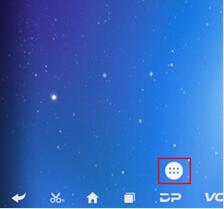
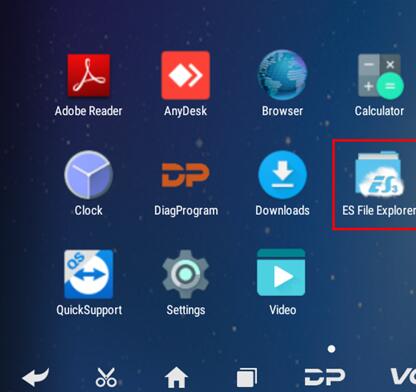
3. Folder DP in the main interface file manager ES that opens, find and long press, and then tap the copy button click.
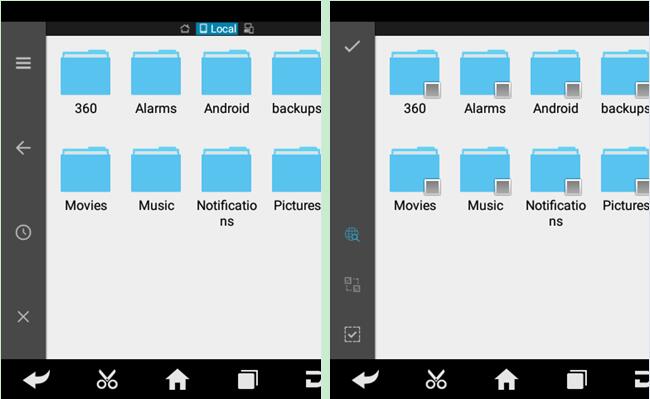
4. On the menu button, click, local area, expand, and home to choose from.
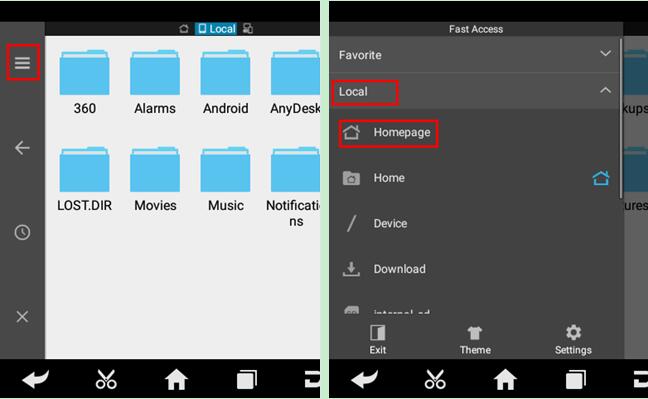
5. TF card external to select and then click on the button Paste button. Wait for the copy to be perfect. After completing the firmware upgrade, only the directory DP from the TF card on the device overwrite.
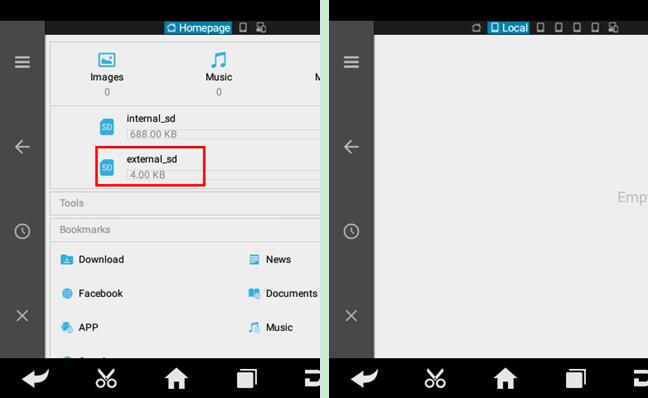
Part 2. A TF card get ready
1. File system factor that should the promotion be given. The format of the name of the firmware file: XXX.img is.
2. TF card with a capacity greater than 1G and ' TF. All the files inside of the card during the operation are cleared, please first backup.

3. Software (SD_Firmware_Tool_v1.57.zip)
Part 3. Build TF card expandable
1. After insert the TF card in the card reader, etc. the card reader in the USB port of a computer put.
2. "SD_Firmware_Tool_v1.57.zip" to decompress and "SD_Firmware_Tool.exe" extracted run.

3. Follow the steps below
*Warning: all existing files in the TF card will be cleared, if files are important-in TF card is there, please, before the work of their backup.
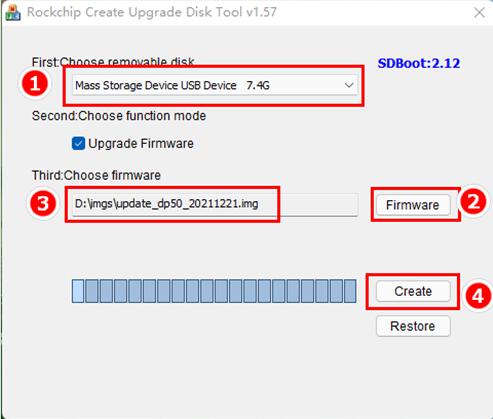
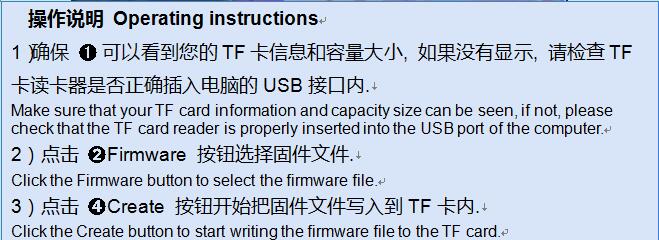
4. Wait for the notification be Creating Upgrade Disk ok. TF card expandable with success were made.
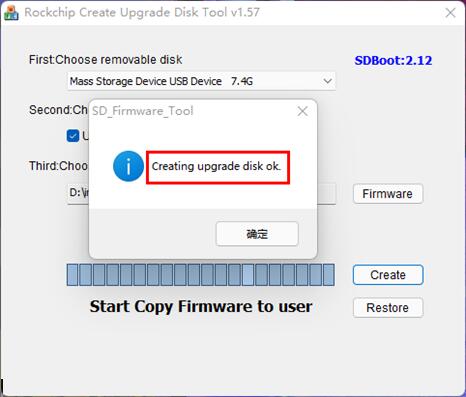
Episode 4. To update the operating system
*Warning: Please power adapter, the device will connect and from being clear markers of electricity, sure. During the process of upgrading. do not power off
1. TF card inside the device, put it.
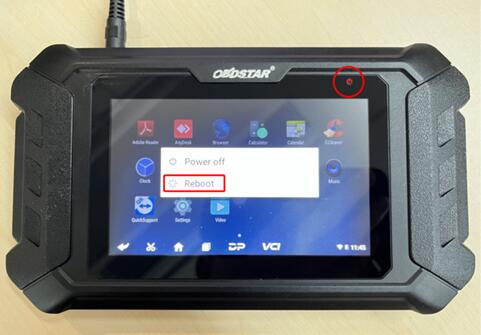
2. Make sure that the device is plugged in and the power LED is lit. The power button, the device long press Restart to choose from.
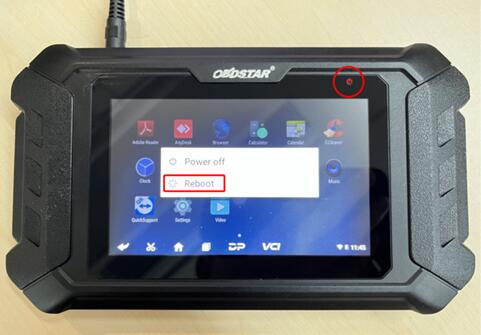
3. The device automatically upgrade the operating system will perform and progress bar appear. Please wait.

4. When the screen "do measures was successful. Please sd card checkbox" etc. TF card from the device out. The device will automatically restart and enter the system.

5. Firmware upgrade is completed.
http://blog.cardiagtool.co.uk/how-to-refresh-obdstar-x200-pro2-firmware/


























