
carobd2unit online store
official blog carobd2unit online store
carobd2unit online store
official blog carobd2unit online storeWhere Can Users Get Foxwell GT60 Most Detailed “Settings” Application?
Yes! Here it is the most detailed Foxwell GT60 “Settings” Application.
This tech article aims to illustrate how to perform “Settings” of Foxwell GT60 Diagnostic Platform to meet customers’ specific needs. When Settings application is selected, a menu with available service options displays. Menu options Mainly include:
<5> Uninstall Vehicle Software
Let’s move on to learn the specific settings of each part.
How to Change Units?
Selecting Unit opens a dialog box that allows you to choose between
Imperial customary or metric units of measure.
To change the unit setup:
- Press Settings from home screen of the GT60 diagnostic application.
- Press Unit and available unit system display.
- Select a unit system.
How to select proper language?
Select Language opens a screen that allows you to choose system
language.
Got the steps to configure system language:
- Press Settings from home screen of the GT60 diagnostic application and
select Language. Then all available language options display.
- Select your preferred language and click Yes to confirm.
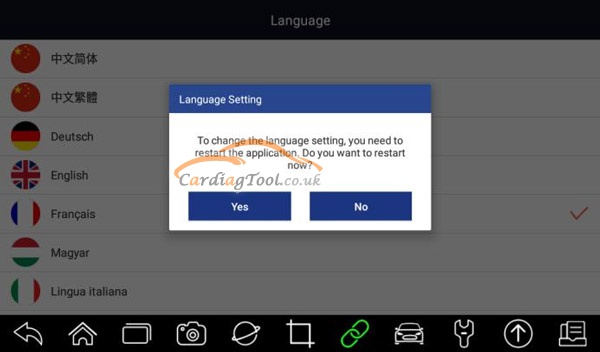
What can Push Message do?
This option allows you to enable/disable Push Message function. Software
updates and technical information will be delivered to you automatically. It is
highly recommended to enable it all the time, so you won’t miss out any new
updates from Foxwell.
Got the Steps to enable/disable Push Message:
- Press Settings from home screen of the GT60 diagnostic application.
- Click the button on the right side. If turned to green, the Push Message
function is enabled. If turned to grey, the function is disabled.

How to enable/disable automatic update notice?
This option allows you to enable/disable automatic update notice. If it is
enabled, an orange update mark will show on the upper right of the diagnostic
software icon whenever there is a new version available.

How to Uninstall Vehicle Software?
This option allows you to uninstall the vehicle software installed in the
scanner.
Got the steps to uninstall a vehicle software:
- Tap Settings application on home screen of GT60.
- Tap the Uninstall Vehicle Software option on the option list.
- Choose the vehicle software you want to delete or choose Select All.
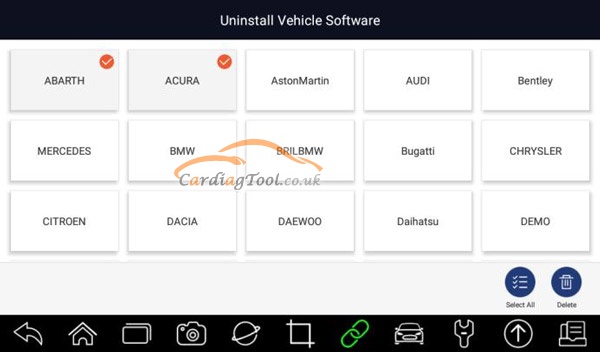
- Press Cancel to quit or and press OK to uninstall.
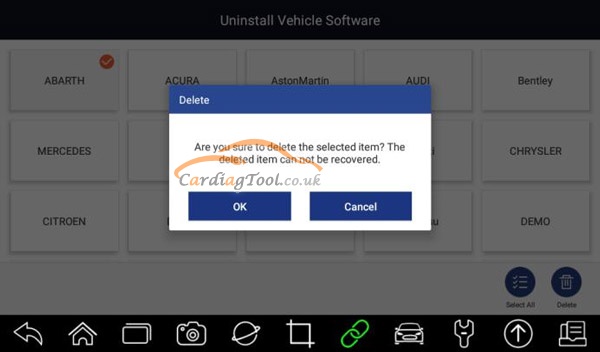
How to start good Print Settings?
This option allows you to print any data or information anywhere and anytime
either via PC network or Wi-Fi.
Got the steps to setup the printer connection:
- Tap the Settings application on home screen of GT60.
- Tap the Printing Settings option on the option list.

- Tap Print Plugin Manager and turn on the Mopria Print Service, then
GT60 will search for available printers automatically.

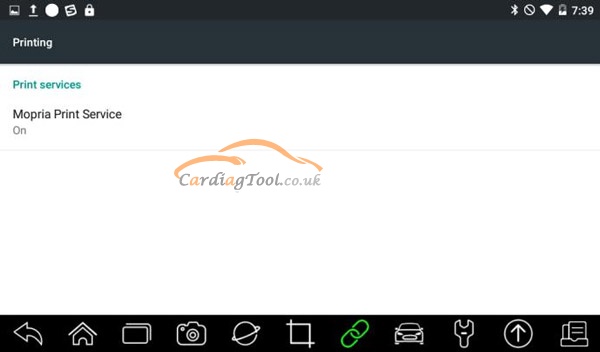
- Choose the right printer.

- Choose the file or report you want to print and press the print icon

All right, last but not least, let’s see two important messages:
- Please make sure the printer and the GT60 in the same Wi-Fi or Network
when printing.
- If Mopria Print Service driver can’t workable for your printer, please
download the driver to work for your printer on Print Service Manager.
Thanks for reading, so much for today!
Any questions, please don't hesitate to contact us:
电子邮件: sales@CarDiagTool.co.uk
Skype:cardiag.co.uk Whatsapp
:+86 15002705698


























